Welcome artist! You are almost ready to publish your book!!!
Today you will be designing each of the interior pages of your book and once you're finished with them, you will export them all out as PDF files. With those files, you will consolidate your PDF pages of your book into one digital document. Making a PDF of a book will make it printable for a hard copy and easy to share online. To consolidate your PDF files into one book, you can simply open up your book cover first in Preview (for Mac users), click view at the top, and click thumbnails. Now open your next page, such as the title page, table of contents, or dedication page and drag and drop the thumbnail image of that file underneath the book cover thumbnail. After I drag and drop a page into the book cover's pdf, I'll go ahead and close out that recently dragged and dropped page, to make space on the monitor to move on and open up the next page in the book. Build the pdf book page by page using this method and then, once complete, rename and save it out as the book's title. It should have every page from the book cover, title page, dedication page, story pages, and about the author page.
***FUN FACT!!!***
If you're interested in publishing a digital book, called a .ePub or .mobi file for digital book readers like Kindles, and such, you can turn your book into an epub for free if you build your book page by page in the program called Kindle Kids' Book Creator. Simply import your PDF of your book into the program and it's ready for further editing if needed - like pop up text boxes for zooming in and such. If you want the colored illustrations to fill your book then edit the page layout in your google document to remove all margins to 0" from whatever the default is. Once it's complete, starting with the book cover, title page, dedication page, story pages, and about the author page, you can export the document as a .mobi file which is ready to upload to sell! Go ahead and become famous! (If you are a minor, you must have your parent's permission and help to publish your work).
To publish an ebook to amazon and kindle, first create an account on KDP.amazon.com
Heres the tutorial video I found to learn how to do this: https://www.youtube.com/watch?v=DwT-qO-1jRc
Ready!?! Let's go!
HOW TO OVERLAY TEXT over your illustration
CREATING A NEW PAGE OF YOUR BOOK in Gimp
- OPEN GIMP
- CLICK FILE
-
SELECT "NEW"
- CLICK THE TEMPLATE DROP DOWN LIST
- SELECT US LETTER 300 PPI (you MAY change the orientation for a landscape aligned book if your book is landscape)
-
BEGIN DESIGNING YOUR PAGE
- Select All (command A).
- Fill the background with the color of your page.
- Click the text tool (looks like the tool with the letter A).
- Click and drag the text box where you want the text to be on your page.
- find and open your story (possibly on a word or a google doc. and copy the excerpt of text from the story for your page.
- re-select Gimp and then select the text box you created, then paste the content from your story into the page text box.
- Ensure the font name/style, color, and size are correct for easy reading.
- The average text size for the story is around 100 pixels.
- The average text size for your book cover is somewhere around 300 - 500 pixels.
-
Page Illustrations:
- Scan your illustration page if possible. If no scanner is present, you may photograph your hand-drawn/colored/painted illustrations with a camera or phone. I highly recommend downloading the free App called HP SMART. Set it in automatic mode and use the tool called photo scan. It makes scanning with your iphone sooooo easy! If you don't have a camera or phone, you can also use photo booth within your MacBook Air. ***Photo Booth is the worst option***
- If you used a camera or phone to photograph your art, you will need to plug your phone into your laptop with a charging cable and open iPhoto and import the images. Airdrop doesn't work on your student laptops sadly.
- Once your photo/s are imported, you will need to drag and drop your images onto your desktop for easy opening in GIMP.
- Close iPhoto.
- Open /select Gimp.
- Click FILE.
- Click OPEN.
- select your image for your page from the desktop.
- edit your image in Gimp.
- In Gimp you can:
- boost colors (saturation).
- boost contrast (adjust levels under the color tab at the top.
- select the image with any selection tool such as, the lasso tool, magic wand, or rectangular selection tool depending on what your image is.
- Cut the image out (Command X).
- Close that illustration after you cut out the part you need.
- Select your page project at the top menu instead of your opened illustration.
- Paste your edited and cut out illustration onto your book page.
- Re-size your illustration using the scale tool. (looks like a little rectangle with an arrow pointing down to the right to a larger rectangle.) Make sure that you close the (constrain proportions) chain when re-sizing your image to protect the proportions of your illustration. You can only edit the layer you select, so make sure you select the correct layer on the lower right layers menu.
- Add a new text box at the bottom and add a page number - relatively small and centered on the page.
- In Gimp you can:
- Now that you finished the page design, you will need to export the file
- click FILE
- Click EXPORT AS
- type: YOUR BOOK TITLE + PAGE NUMBER.PDF (Example: A Walk In The Woods Page 1.PDF)
- MAKE SURE YOU KNOW WHERE YOU'RE SAVING YOUR PAGE
- CLICK EXPORT
- Now make sure to test to make sure it saved out successfully by finding the file and opening it up in Preview. If it works, you can move on to designing your second page. If it didn't work, then re-export it out.
- Also, make sure you save your file in layers to make designing your future pages faster.
- Click FILE
- Click SAVE AS
- title your project.xcf
- ensure you know where you're saving your files - such as the desktop or documents folder.
- Your page is saved now! Good job completing your first page! Now you can delete the layer with the illustration and bring in your new illustration for the next page through the same process.
- You can also go back to your original story document in word or google docs and copy the next excerpt of text for the next page and paste it over your last text in the gimp page. Update the page number on the bottom. Proofread your page and make sure everything is great before exporting it out. BOOM!!! Your next page is done! Do this process over and over for each page of your book until your book is complete. Consolidating your pages into one PDF document is the next page in this module.
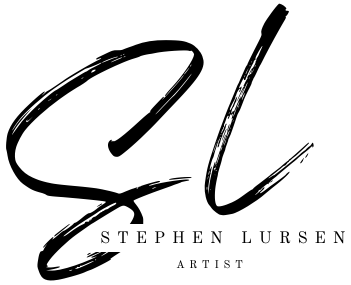
A book may be printed out for a hard copy and is simple to share online if it is made into a PDF.
Simply open the cover of your book in Preview (for Mac users), click view at the top, and select thumbnails to combine all of your PDF files into one book.