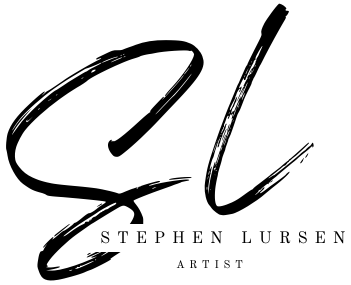Hello fellow artists!
I'm currently teaching my students how to edit and create visual art on our computers to empower them in this digital age. Now a days, if you're an artist who wants to make money off your work, you HAVE to know how to edit your images at the very least and post them on a multitude of social media to market your work and talent to the world. I thought to myself "I'm making these videos that could help my students, so why not post them for you to benefit from?
Gimp 2.1 is the FREE software (photoshop alternative) that I am instructing from in these videos. You would need to download the software before you're able to work along. I own/rent photoshop CC too, but most students don't have the extra money to spend EVERY MONTH to keep it.
Also, my students regularly ask "Mr. Lursen, do we HAVE TO do exactly what you do? Or can we do our own thing?" My response is "Well... If you're goal is to finish as quickly as possible, then you need to copy everything I do, because I show you exactly how to do it. However, if you're goal is to exercise your creative genius, go above and beyond, and express some complex visual idea, then by all means go for it! I'll never limit your creativity! Just make sure you're learning the tools and techniques required in each video so that you don't fall behind in more advanced assignments."
Digital Art lesson 1 - Color Blocking
Hello and welcome to a new and exciting unit in art!!!
Today you watch my step by step video on how to edit photos and color block them. You will download Gimp 2.1 and complete the installation process. Then you will follow along with the video, downloading the base photo of your choice to edit, and then edit the photo as creatively and professionally as possible. After you've edited your photo, export it out (don't save it) with your name in the file name as a jpeg. For instance, my file would be "stephenlursen.jpeg" . Then upload your example to our class discussion board as the next module in this unit on canvas. The video is below and the images to work on are below the video.
Thank you! Have fun!!!
Mr. Lursen
Photos can be downloaded by clicking the links below each photo. After you finish one, move on to the others and then upload them to the class discussion board for display.
(click the link to download the full resolution image)
mariya-georgieva-42318-unsplash.jpg
melody-jacob-657644-unsplash.jpg
All photos used are free from https://unsplash.com